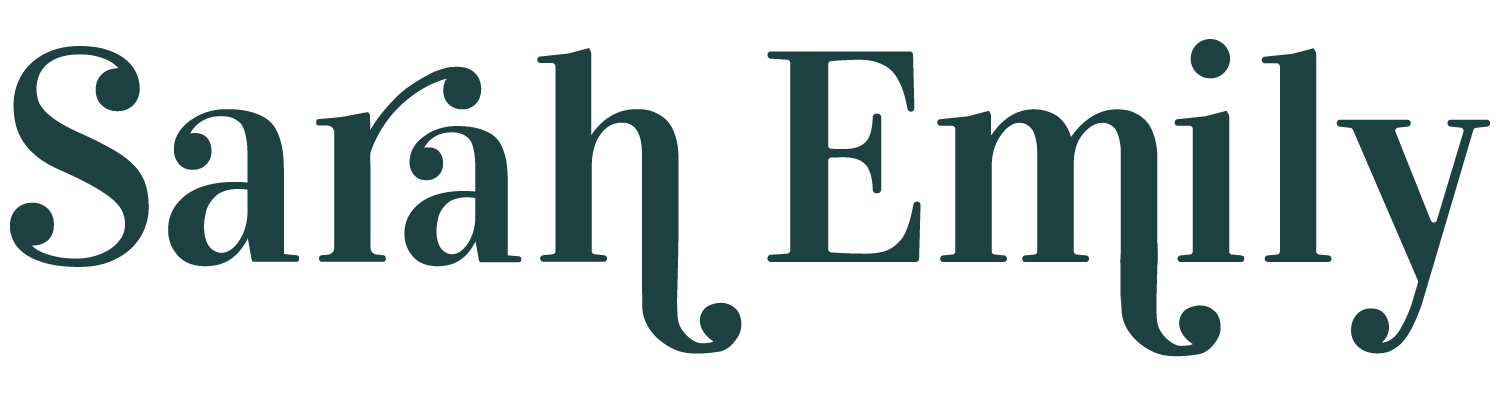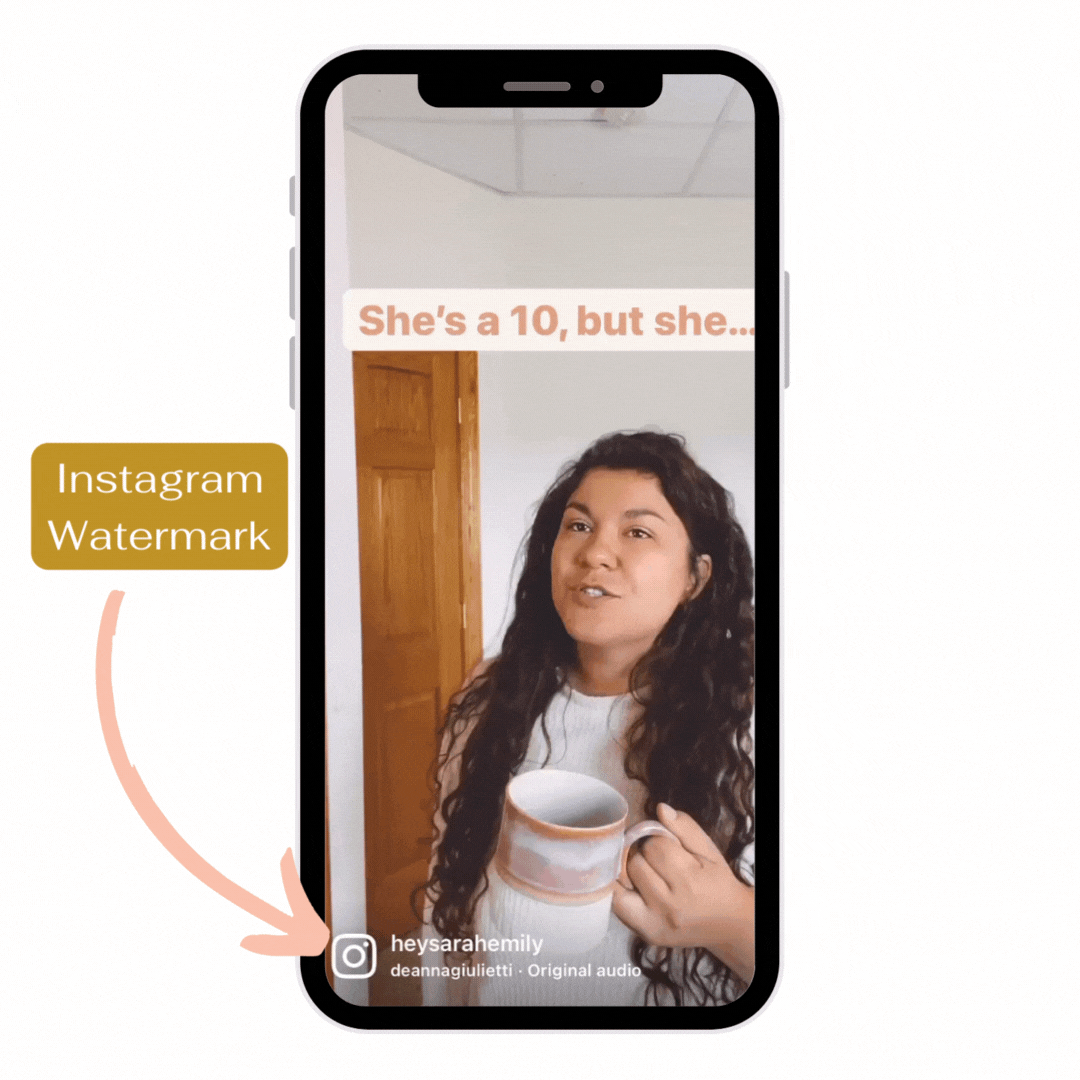The Easiest Way To Save Instagram Reels and TikToks Without a Watermark
All the social platforms that are using short-form videos, Instagram, Pinterest, TikTok, YouTube - you name it! - do NOT want you publishing videos that you created on other platforms. They want you to use their platform, and they especially don’t want watermarks that promote other competitor platforms. And honestly, as a viewer, the watermark is not appealing (although I’m sure we’re all used to seeing that TikTok logo by now!)
But, as an online creator and online business owner, your time is your money. You don’t have time to be recreating your content on all of these platforms, it’s sooo much easier to choose your favorite platform to create the video on, and then upload it to other platforms that make sense. I totally get this.
However, if you save the published video to your device you get an Instagram or TikTok watermark on the video. If you save to your device BEFORE you publish the video, you get a video with no sound…
So what can you do?
These are my 2 favorite sites that I use to download videos without the watermark:
FOR INSTAGRAM: SnapInsta.app >> NEW URL: SnapInsta.to
FOR TIKTOK: SnapTik.app
How to Download Your Instagram Reels Video Without a Watermark
Copy the link to your published Instagram Reel
Navigate to Instagram and to the video that you want to download
Keep in mind that you can download ANY video with this tool. Your lives, your stories, or Reels.
Click on the Reel to open the video in full screen
Click the ellipsis button (the 3 dots … in the lower right corner)
Choose to “copy link”
Add the link to the SnapInsta.to website
Open the snapInsta.to website (you can do this on your iPhone)
Paste the link to the Reel that you copied into the url field and click the “Download” button
Click close button on any ads that you see
Click the “Download” button on your video you see on the screen
Click close button on any ads that you see (again)
Choose to “Download” the video
Open the video from your Downloads on your phone
On the iPhone, a blue arrow will appear in the URL bar of the browser
Click on the blue arrow
Click on the “Downloads” menu
Select the video that was downloaded
Save the video to your device
On the iPhone, click the share button
Choose to save the video
Navigate to your photos and verify there is no watermark on your videos
How to Download Your TikTok Video Without a Watermark
Copy the link to your published TikTok Video
Navigate to TikTok and to the video that you want to download
Keep in mind that you can download ANY video with this tool. Your lives, your stories, or Reels. OH, and anyone elses videos that are public.
Click on the Video to open the video in full screen
Click the ellipsis button (the 3 dots … in the lower right corner)
Choose to “copy link”
Add the link to the SnapTik.app website
Open the snapTik.app website (you can do this on your iPhone)
Paste the link to the Video that you copied into the url field and click the “Download” button
Click close button on any ads that you see
Click the “Download from Server 01” button on your video you see on the screen
Click close button on any ads that you see (again)
Choose to “Download” the video
Open the video from your Downloads on your phone
On the iPhone, a blue arrow will appear in the URL bar of the browser
Click on the blue arrow
Click on the “Downloads” menu
Select the video that was downloaded
Save the video to your device
On the iPhone, click the share button
Choose to save the video
Navigate to your photos and verify there is no watermark on your videos
Which Videos Should I Repurpose To TikTok or Instagram?
Although for my own Instagram and TikTok, I have a different strategy and purpose for each platform. I think as long as the video aligns with your strategy for the platform, then you are safe to upload any and all video types from one to the other.
TikTok and Instagram Reels in my mind both use a lot of the same trends and music. They both also have the same entertainment or “edu-tainment” for growing awareness and attracting the right people to your accounts.
Which Videos Should I Repurpose To Pinterest?
Pinterest users are a little bit different than TikTok or Instagram. This audience is on Pinterest in search of a solution to a problem. For example, “how to decorate for fall” or “best gifts for my best friend”. With this in mind, it is important to focus your repurposing to the videos that teach or inspire, rather than the pure entertainment/relatable and funny videos.
What’s also important to keep in mind for Pinterest is that the vast majority of Pinterest users NEVER turn on the sound. Repurposing Reels or TikToks that use trending audio (most often these are seen in the entertainment type of videos) will no do well, because there is no text overlay or captions. The video is meant to be enjoyed with the sound on!
Related Blogs
Pinterest Idea Pins last longer than the typical Instagram Post, and Idea Pins are ranking high in visibility on Pinterest. Pinners are looking to be inspired and informed on different topics, so the How-To content is a great way to repurpose your content from Instagram to Pinterest.